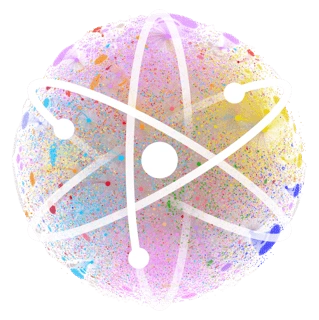Keplr Wallet Setup
In this tutorial, we’ll demonstrate how to create a new wallet in Keplr.
Before users can start exploring the Cosmos Ecosystem, they must secure a wallet to effectively manage their accounts and tokens.
While Cosmos offers a variety of reputable wallets, in this guide, we will focus on selecting one wallet that seamlessly integrates with nearly all Cosmos projects.
Keplr is a non-custodial blockchain wallet that allows users to interact with blockchain applications. Some of the features that you can get with this app:
- Wallet management
- Stake and claim rewards
- Vote on governance proposal
- Support hard wallet implementation
- Non-custodial — your keys, your token
- Nice UI/UX for beginners
Create an account
- Install Keplr Extension for Chrome
- Click on the installed Keplr extension icon
- Click — Create a new wallet
Note: If you intend to create an account for long-term use and to treat it as your main account, for security reasons we would recommend you to choose “Create new recovery phrase” rather than “Connect with Google” since with Google it doesn’t provide you with a seed phrase (it’s recommended for creating testing or sub-accounts).

Create a new recovery phrase
The next page shows some warning information about how to keep your wallet secure.
Click — I understood, show my phrase to indicate that you already understand how the wallet works.
Next, you will find your Mnemonic Seed. Choose 12 or 24 words (we recommend 24 words, again for security reasons). Write it in order, as we will need it for the next step.

Note: Please keep your seed phrase safe and do not lose it! NEVER give your seed phrase to anyone! Only you will be given the key, and whoever holds the key will have permanent access to your wallet.
Final steps :
- Click — Next.
- Input the seed phrase as instructed. Fill in the wallet name. Click Next.
- Done! Your wallet has been created.
- Select the chain based on your preference, or you can select all. Click Save.
It’s done! You are a Cøsmonaut!
Now you can send ATOM from CEX to your Keplr Wallet
- Click on copy address
- Choose Cosmos Hub and click the copy link button
- Paste this address into the recipient field when sending the token from your CEX account. Take a moment to verify that the address is correct
- After sending your ATOMS to Keplr, you should be able to see your available balance.